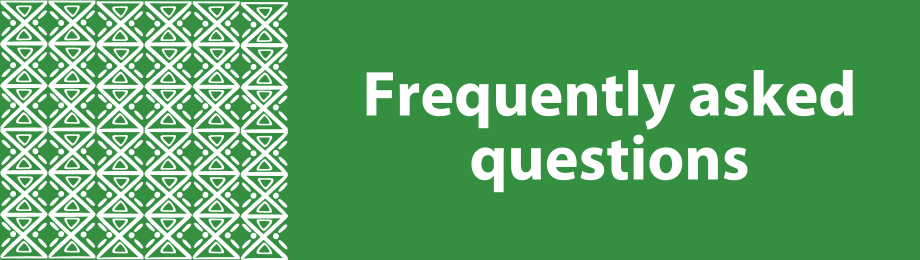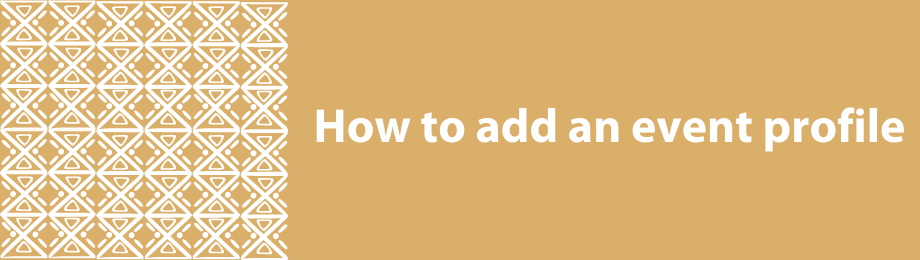AU-IBAR Support
Research and Data
Tips on using Google translation
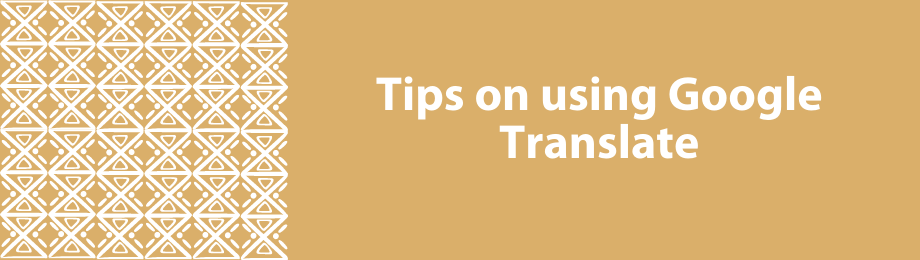
.
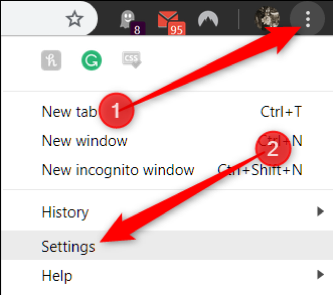
The first thing you want to do is fire up Chrome, click the menu icon, and then click on “Settings.” Alternatively, you can type chrome://settings/ into your address bar to go directly there. Once in the Settings menu, scroll down to the bottom and click on “Advanced.”
.
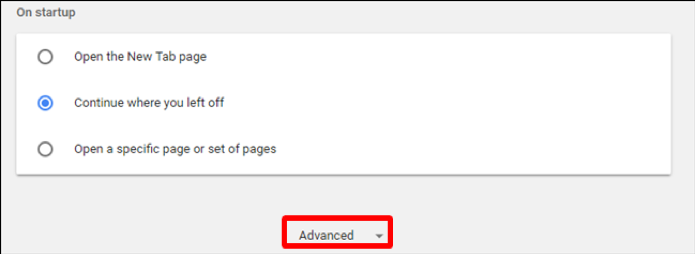
Scroll down a little bit more until you see the Languages heading, then click on “Language.”
.
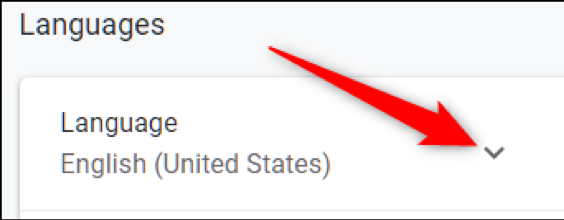
By default, Chrome has translation enabled. If you want to disable this feature, click the toggle button into the off position. If you’re going to continue to use the translate feature, do nothing.
.
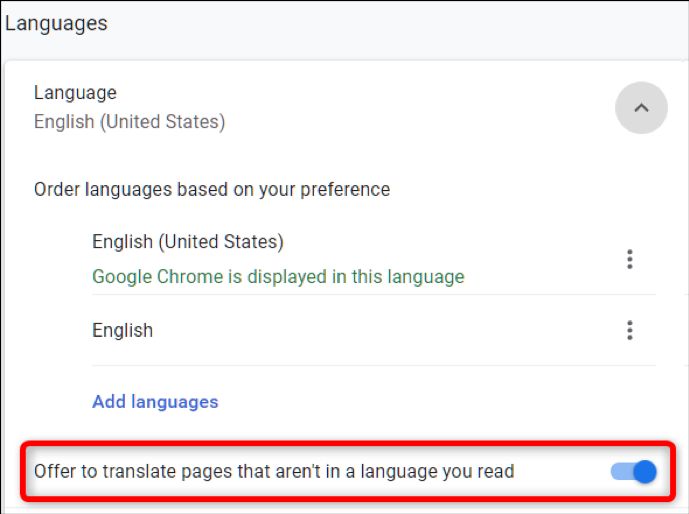
When navigating to a site that’s automatically been translated by Chrome, a Google Translate icon appears in the Omnibox. To see what’s available for the site or language-specific options, click the Translate icon.
.
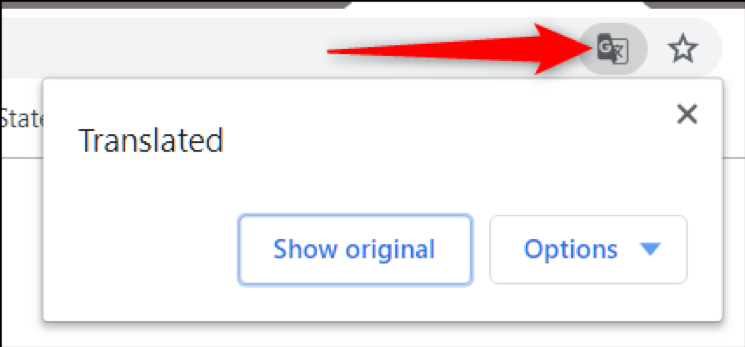
From here, you can choose to “Show Original” to translate the page back into the original language, or you can click the dropdown “Options” button for a few other choices, like having it always translate the language, never translate the language, or never translate the current site. You also can change language settings.
.
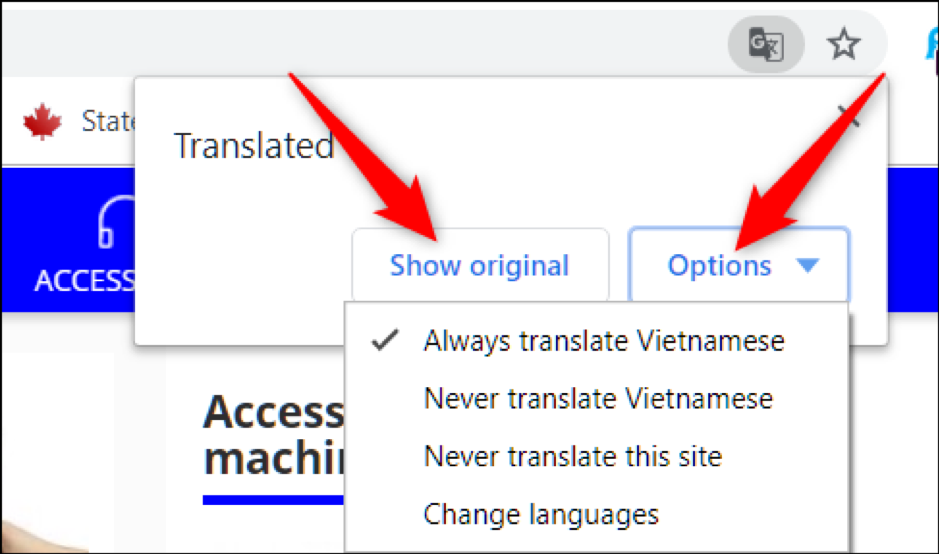
If you have more than one language added to your browser, Chrome will normally just offer to translate web pages to your browser’s primary language. By default Chrome’s translating of additionally added languages is turned off, but if you’d rather Chrome handle these languages as well, click more (three dots next to a language) next to the language, and tick the “Offer to translate pages in this language” setting. This lets Chrome translate specific languages for you in the future
.
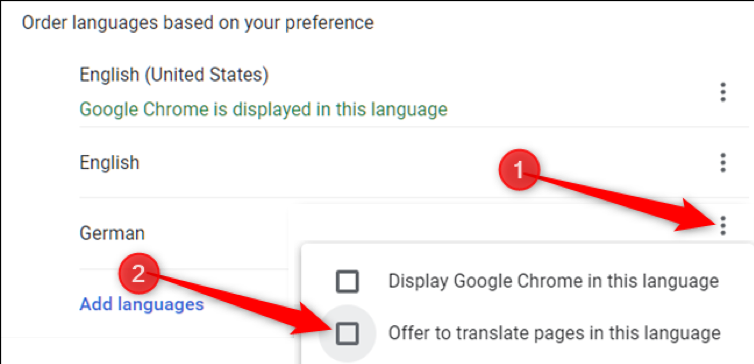
Sign in to add your comment.
Suggested Pages
Do you have questions? We have answers, but if we have not answered all you questions, please add them to the comment box on the FAQs page.
Events managers and owners are invited to create profiles where you will not only publicise your event but also engage and collaborate with exhibitors, speakers and attendees and other interested parties. See more here.