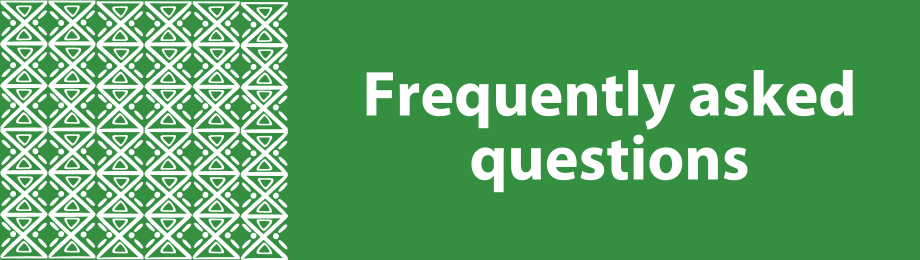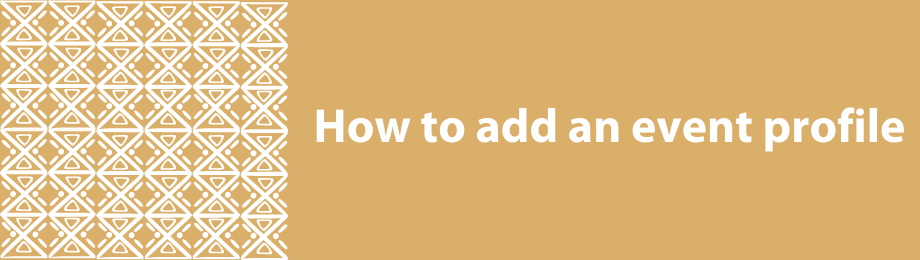AU-IBAR Support
Research and Data
How to use messages and invite members
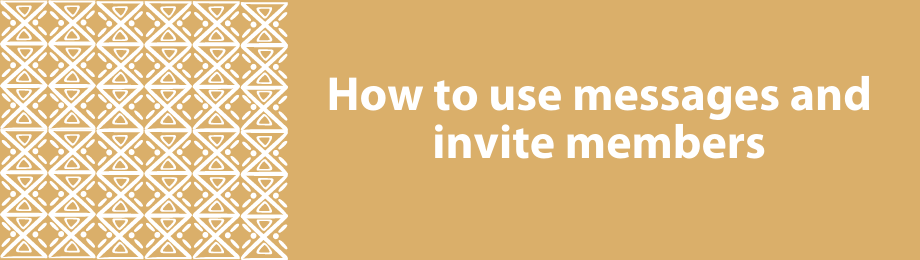
.
![]()
The members and messages navigation tabs appear alongside each other on the right and are interlinked.
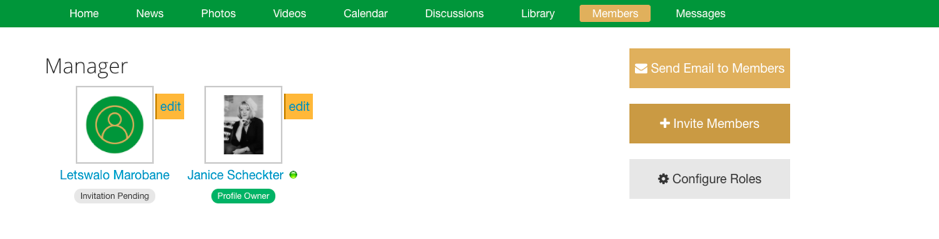 To invite members, select +Invite Members.
To invite members, select +Invite Members.
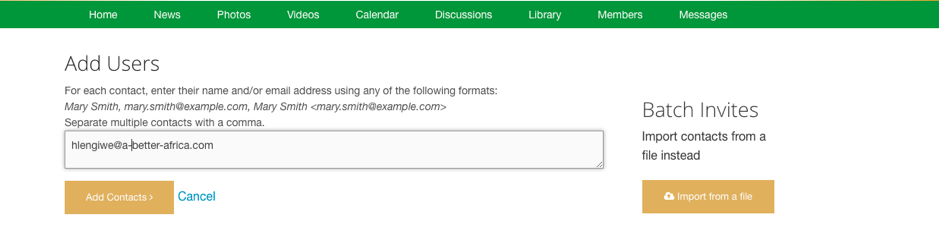 Add the members email address to the Add Users bar. You can add more than one member at a time, a simple comma separate the email addresses.
Add the members email address to the Add Users bar. You can add more than one member at a time, a simple comma separate the email addresses.
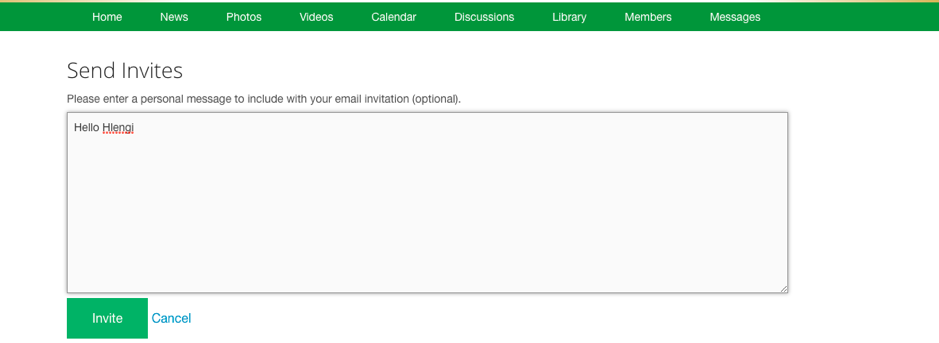
You can send the invitees a message.
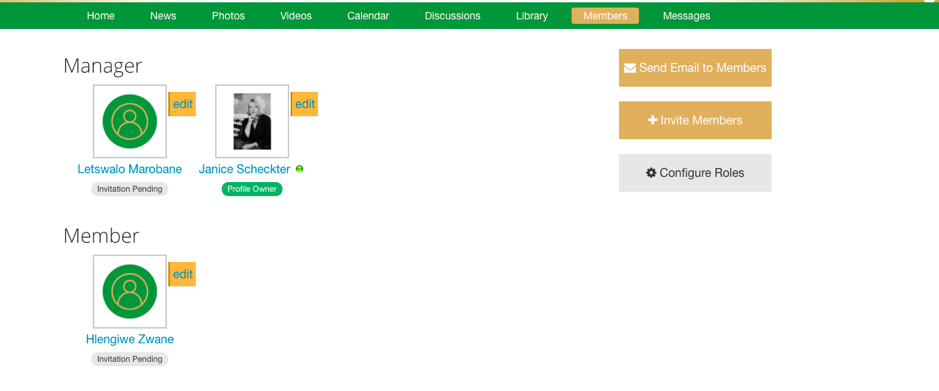
.
Once invited you will see that two invitations are pending. You will also note that these members have been invited with different role access. This choice can be made by a profile manager when inviting the list.
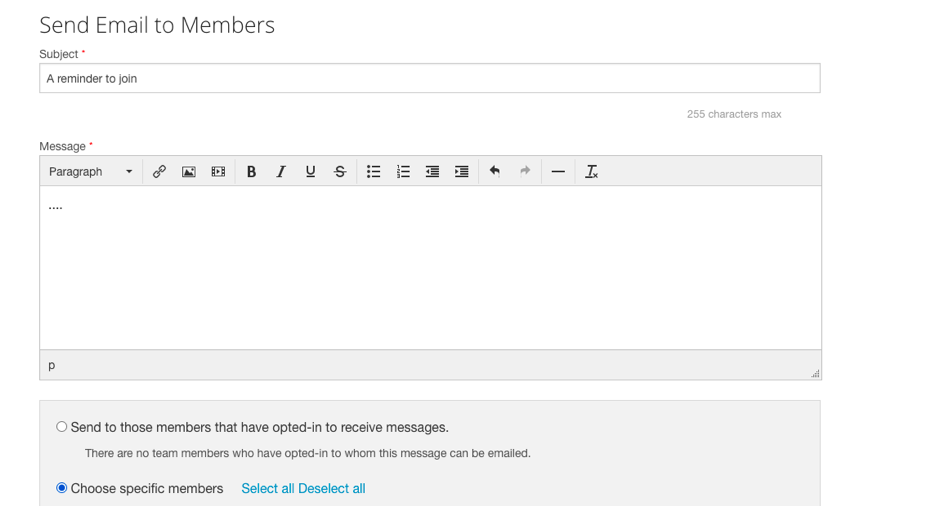
Here we have selected on the members page, Send Email to Members. The email can be sent to a selected group and will go through to the recipient’s email but will also appear on the platform itself under your sent items and their inbox
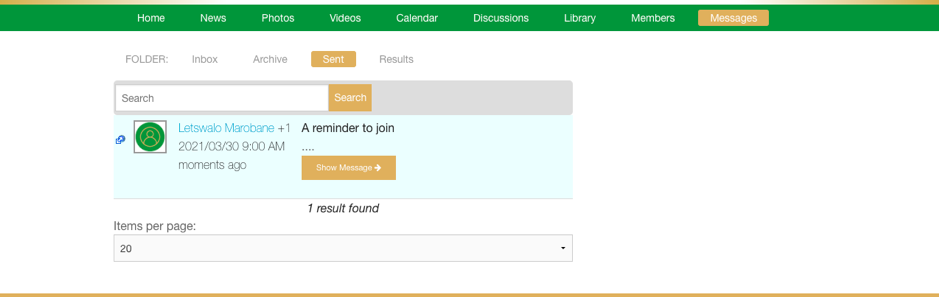
Sign in to add your comment.
Suggested Pages
Do you have questions? We have answers, but if we have not answered all you questions, please add them to the comment box on the FAQs page.
Events managers and owners are invited to create profiles where you will not only publicise your event but also engage and collaborate with exhibitors, speakers and attendees and other interested parties. See more here.